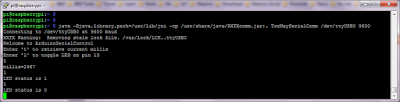Install Python 3
Go to the Python download page and download the latest version of Python 3 for Windows. This example has been tested with Python 3.6.
Launch the installer and ensure the 'Add Python to PATH' checkbox is selected.
Wait for the installation to complete, open a Command Prompt and type 'python'. You should see something like this.
C:\Python>python Python 3.6.0 (v3.6.0:41df79263a11, Dec 23 2016, 07:18:10) [MSC v.1900 32 bit (Intel)] on win32 Type "help", "copyright", "credits" or "license" for more information.
Type 'quit()' to exit the python shell.
Install OpenCV library
If you just need the face detection (no recognition) all you need is the basic OpenCV library. It can be easily installed with no hassle with pip command.
pip install opencv-python
Install OpenCV library with contrib module
To be able to use the face recognition algorithms, you will need the 'contrib' module that is not included in the standard OpenCV build. Many people suggest to build the library manually to solve the problem but there is a simpler solution documented in this post.
Download the appropriate opencv+contrib .whl file from this page. The file to download should be: opencv_python-3.2.0+contrib-cpXX-cp36m-winYYY.whl. Where XX is your Python version and YYY is your Windows 32/64 bit flavor.
For example, assuming you have Python 3.6 running on Windows 64 bit you must download: opencv_python-3.2.0+contrib-cp36-cp36m-win_amd64.whl
Now open a Command Prompt with admin rights and type the following command to install:
pip install opencv_python-3.2.0+contrib-cp36-cp36m-win_amd64.whl
Test face detection
You can now move on to the face detection example.